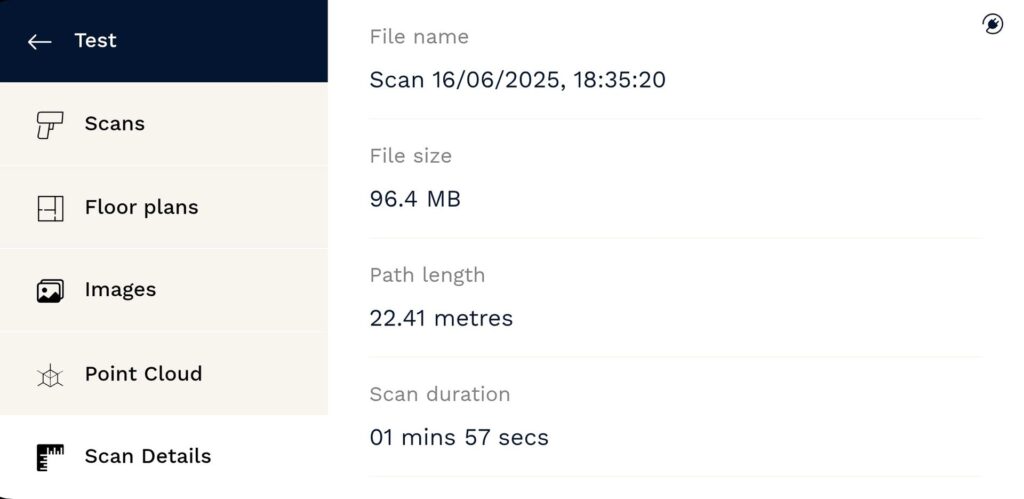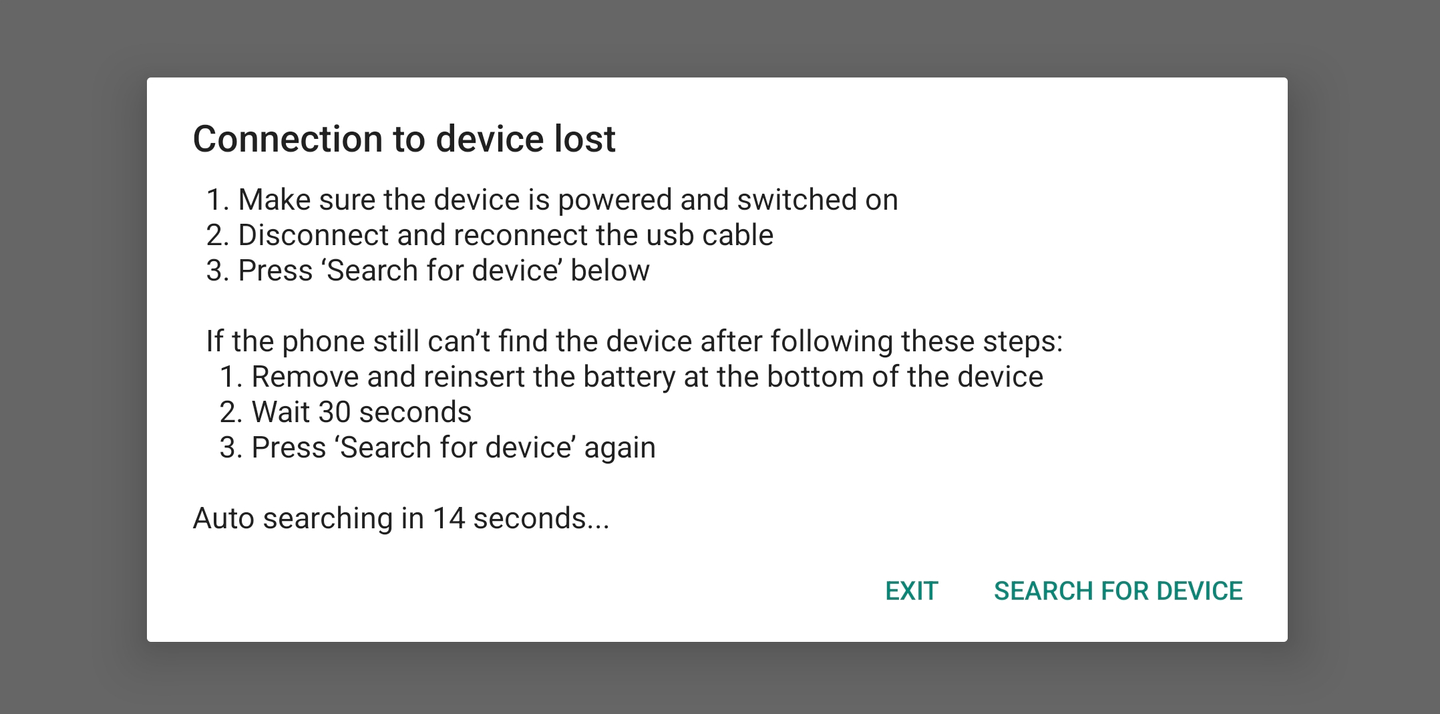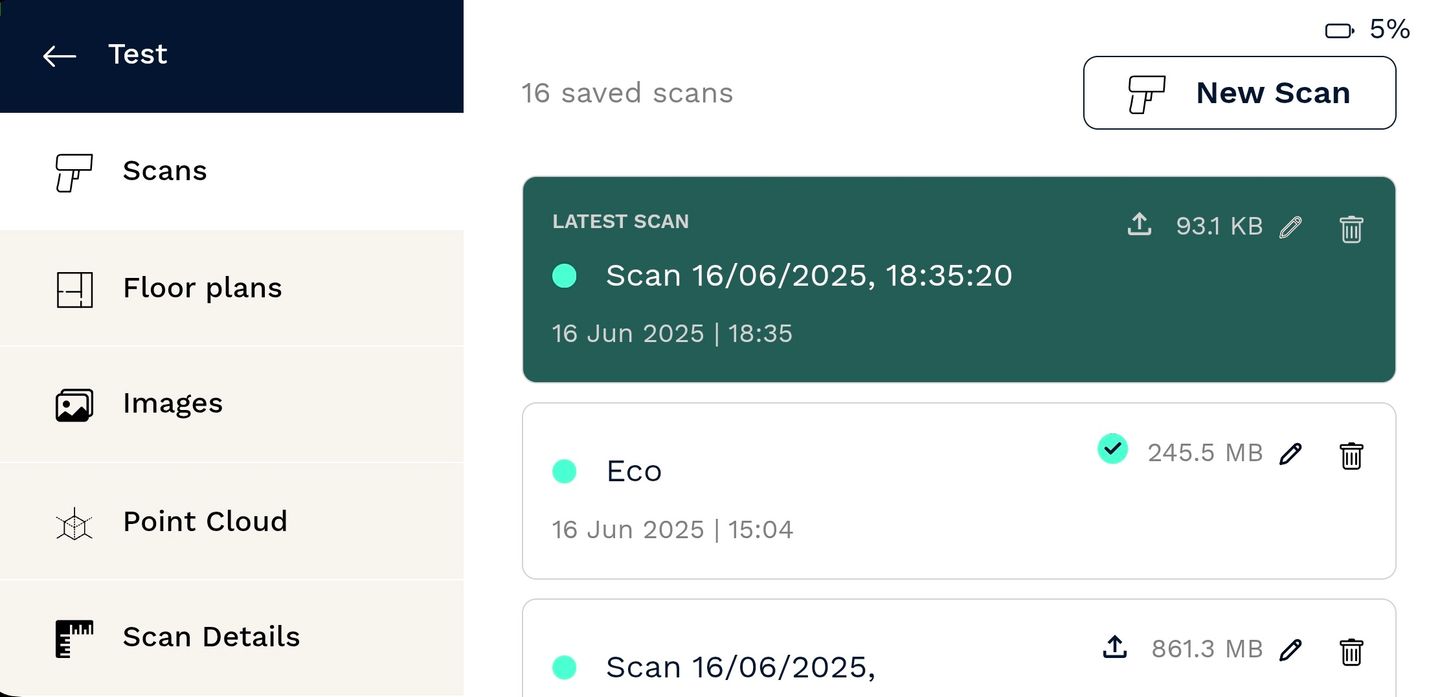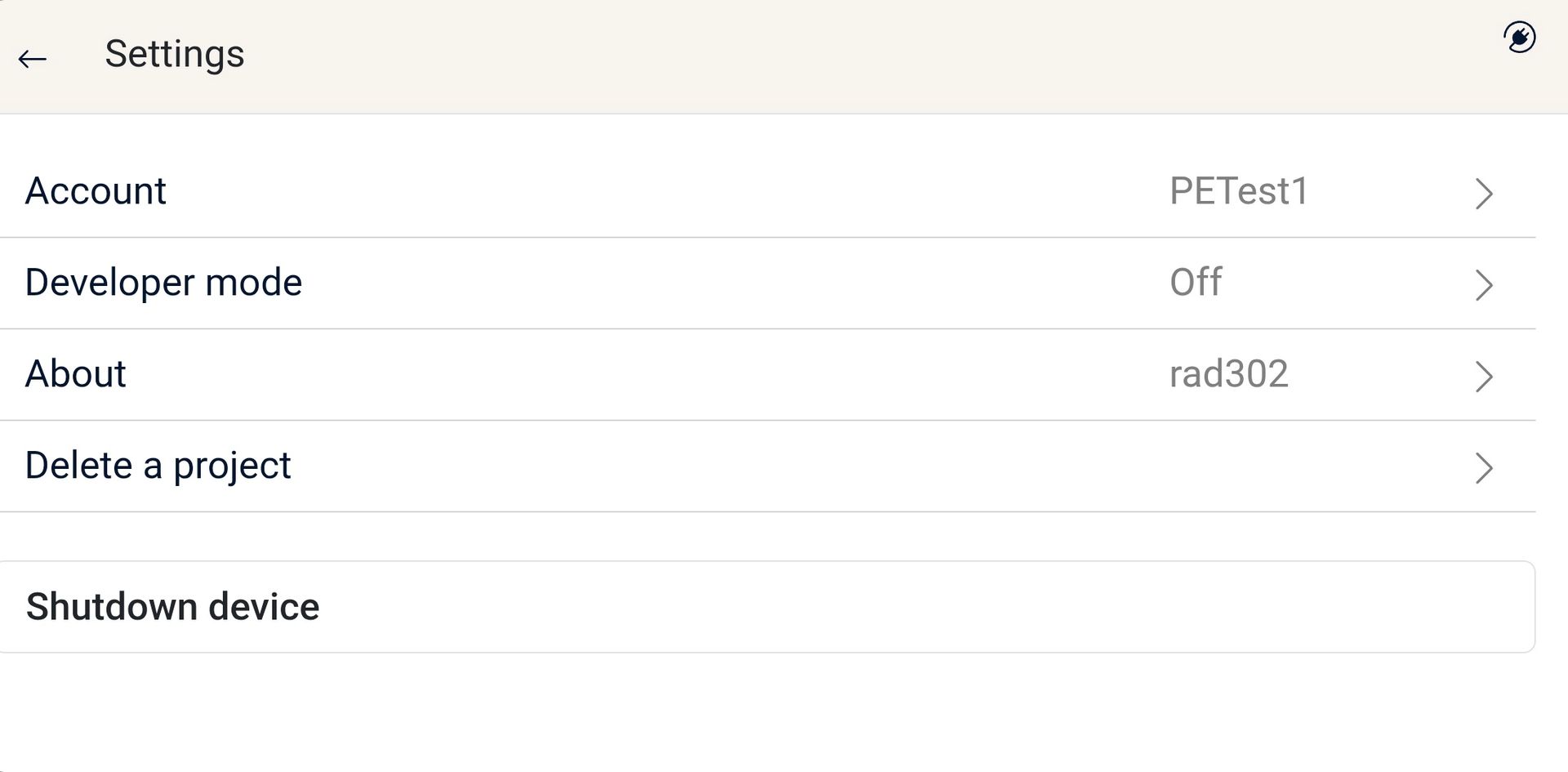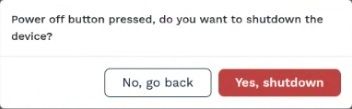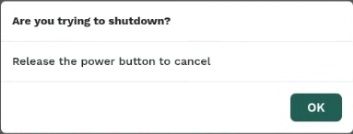Viewing Your Scan Results
After you complete a scan, NavLive generates several types of outputs. These visual and data-rich views help you explore the space you've scanned, check for accuracy, and prepare for export or sharing.
Scans
This is the list of all scans within the current project. The most recent scan appears at the top.
From here, you can:
- Tap a scan tile to access all outputs associated with that scan
- See the scan name and the date/time it was captured
- View or manage the scan using the icons in the top-right corner of each tile:
- Upload: Tap to upload the scan to your Portal (see Uploading a Scan)
- File Size: Shows the size of the scan
- Edit: Tap to rename your scan
- Delete: Tap to permanently delete the scan
Floor Plans
View horizontal and vertical slices of your scan — perfect for floor plan and elevation references.
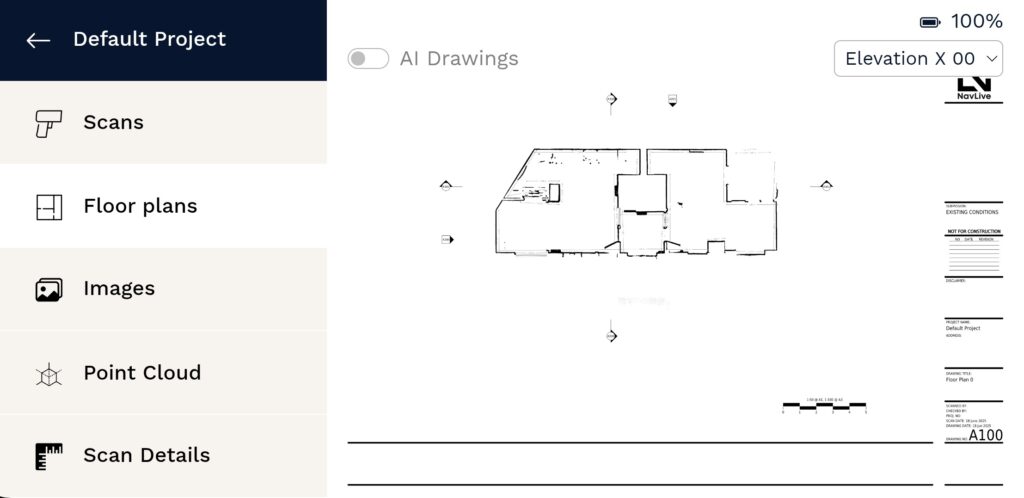
Floor Plans – Navigation Tips:
- Scroll through available views:
- Raw scan slices
- Cleaned-up interior views with dimensions
- Tap any plan to enlarge
- Pinch to zoom; swipe with one finger to pan
If your scan includes multiple floors, they’ll be automatically detected and organised. Use the Floor Selector dropdown at the top right to switch between floors or views.
AI Plans
Toggle on AI Plans to overlay automatically interpreted elements like walls, windows, and doors (see Capturing Doors and Windows).
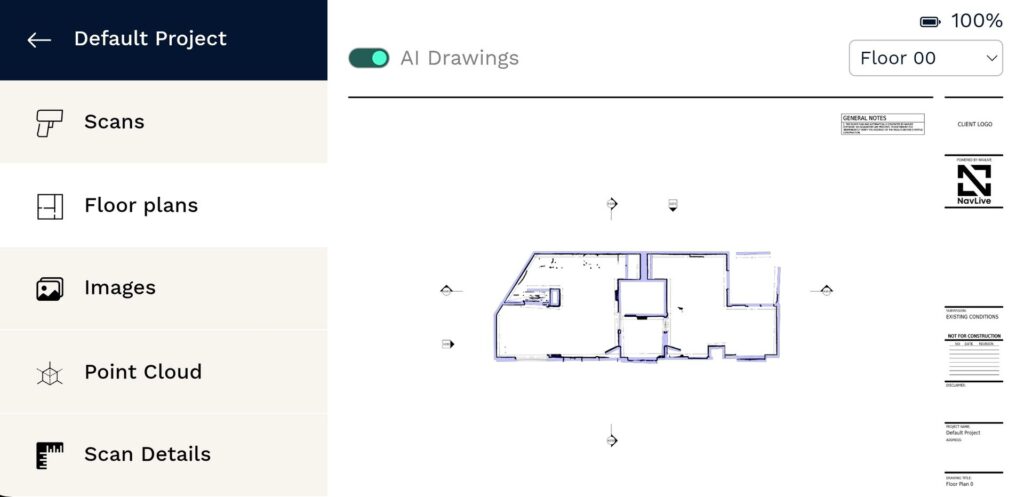
Images
As you scan, the system captures images every 2 meters (or ~25 degrees rotation) using the front, left, and right cameras.
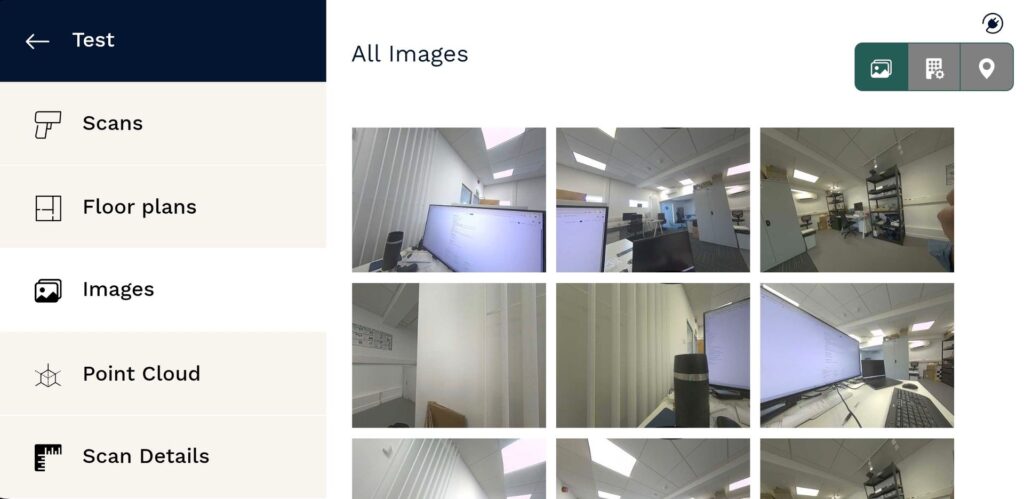
Images – Navigation Tips:
- Scroll through the image strip
- Tap any image to enlarge
- Pinch to zoom; one-finger swipe to pan
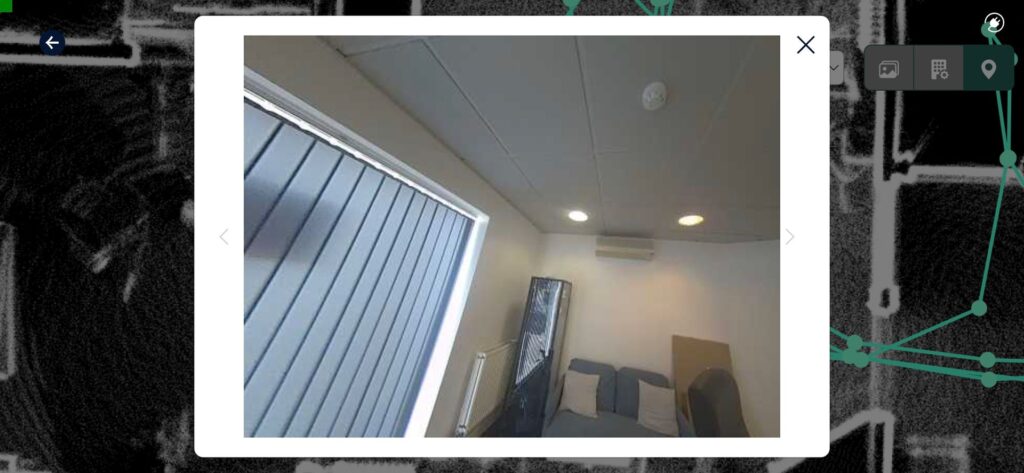
View by Floor:
- Tap the Floor View icon (middle of three icons, top-left)
- Images will be grouped per floor for easier browsing
- Tap any image in a floor strip to view the full set for that floor
Route View
See your path through the building as a visual trail of image capture points.
To access:
- Tap the Locator icon (last of the three icons, top-left)
- Dots on the path show each point where an image was taken
- Tap a dot to view the image captured at that exact location
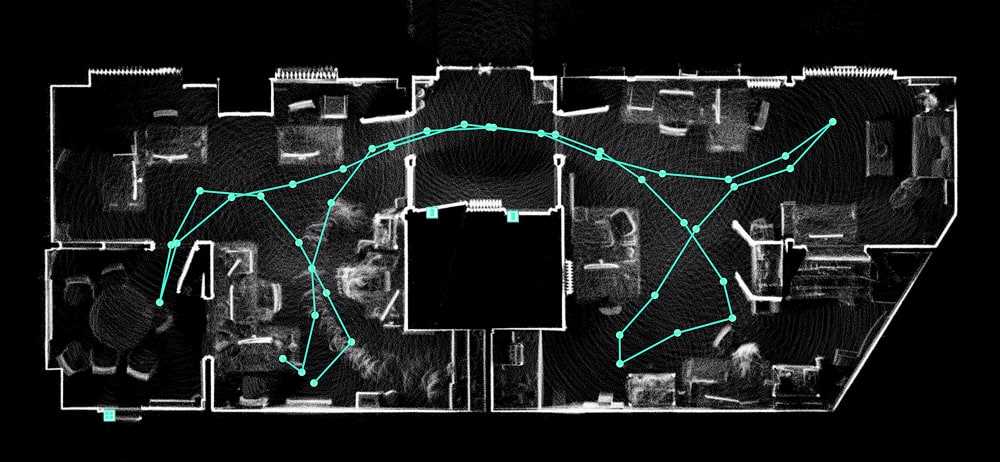
Point Cloud
Explore a 3D visualisation of your scan data. The point cloud is made up of thousands of data points and may take a moment to load depending on scan size.
Point Cloud – Navigation Tips:
- Pinch to zoom in/out
- Swipe with 1 finger to rotate
- Swipe with 2 fingers to pan
Use this view to inspect the overall shape, depth, and volume of the scanned space.
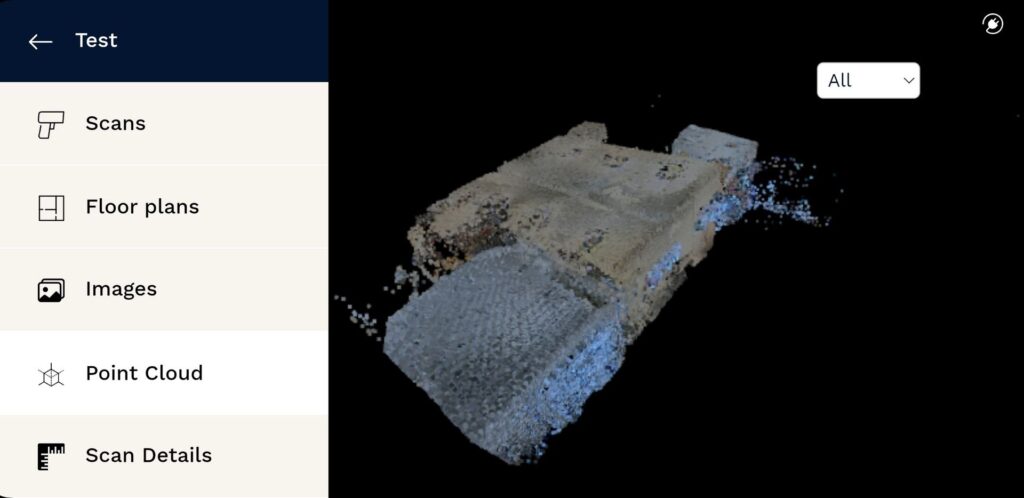
Scan Details
This screen provides key information about your scan, such as:
- Start date and time
- Duration
- File size
- Associated project